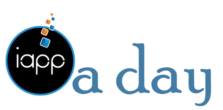Have you ever been in the middle of an important video call or trying to stream the latest episode of your favorite show, only to be met with the dreaded buffering icon? Slow Wi-Fi can be incredibly frustrating, but the good news is that there are usually some easy fixes.
As someone who has dealt with my fair share of Wi-Fi woes, I’m here to share the top 5 reasons why your internet might be running at a snail’s pace, and what you can do to get back to lightning-fast speeds. And if you’re curious to learn more about tech and connectivity trends, be sure to check out a great resource I’m mentioning here for staying up-to-date on all things digital.
The 5 Reasons why your Wi-Fi is so Slow
Have you ever been in the middle of an important video call or trying to stream the latest episode of your favorite show, only to be met with the dreaded buffering icon? Slow Wi-Fi can be incredibly frustrating, but the good news is that there are usually some easy fixes.
As someone who has dealt with my fair share of Wi-Fi woes, I’m here to share the top 5 reasons why your internet might be running at a snail’s pace, and what you can do to get back to lightning-fast speeds.
1. Your Router is Outdated
One of the most common culprits behind slow Wi-Fi is an outdated router. Technology moves fast, and routers from even just a few years ago may not be able to keep up with today’s bandwidth-hungry devices and applications.
If your router is more than 3-4 years old, it’s probably time for an upgrade. Look for a newer model that supports the latest Wi-Fi standards, like 802.11ac or 802.11ax (also known as Wi-Fi 5 or Wi-Fi 6). These newer protocols offer significantly faster speeds and better range compared to older versions.
2. Interference from Other Devices
Another major factor that can slow down your Wi-Fi is interference from other electronic devices in your home. Things like microwaves, cordless phones, Bluetooth speakers, and even neighboring Wi-Fi networks can all disrupt your signal.
To minimize interference, try to keep your router away from these potential sources of disruption. You can also experiment with different channel settings on your router – many allow you to manually select the channel it operates on, which can help avoid overlapping with nearby networks.
3. Network Congestion
In today’s connected world, it’s not uncommon for households to have multiple devices all vying for a piece of the Wi-Fi pie. From laptops and smartphones to smart TVs and gaming consoles, the more devices you have, the more strain you’re putting on your network.
If you notice your speeds slowing down when everyone is home and online, network congestion could be the culprit. One solution is to prioritize certain devices or activities, either through your router settings or by using a tool like Quality of Service (QoS). This allows you to allocate more bandwidth to the most important tasks, like video calls or online gaming.
4. Distance from the Router
The further you are from your router, the weaker your Wi-Fi signal will be. Thick walls, floors, and other obstructions can also significantly impact range and speed.
To combat this, you have a few options:
- Move your router to a more central location in your home, if possible.
- Consider adding a Wi-Fi extender or mesh network system to boost coverage.
- Hardwire important devices like your smart TV or gaming console directly to the router using an Ethernet cable.
5. Outdated Devices
Just like your router, the age and capabilities of your devices can also affect your Wi-Fi performance. Older laptops, phones, and tablets may not be able to take full advantage of the latest Wi-Fi standards, limiting your overall speeds.
If you’ve ruled out the other potential issues, it might be worth checking the Wi-Fi specs on your devices. Look for support for 802.11ac or 802.11ax, and consider upgrading any older hardware that’s holding you back.
How to optimize WIFI speed for better performance?
Optimizing Wi-Fi speed for better performance involves a combination of strategies that address various aspects of your home network. Here are the top 5 reasons why your Wi-Fi might be slow and what you can do to improve it:
1. Router Placement and Interference
- Place your router in a central location to maximize signal coverage.
- Avoid placing it on the floor, as signals spread downward.
- Reduce interference from other electronic devices by moving them away from your router.
- Adjust your router’s antennas to optimize signal direction.
2. Channel Selection and Interference
- Choose a better frequency band, such as 5 GHz, which offers stronger signals and less interference.
- Switch to a less crowded channel by adjusting your router’s settings.
- Avoid using channels that are heavily used by neighboring networks.
3. Network Congestion and Device Management
- Prioritize devices or activities to allocate more bandwidth.
- Consider upgrading to a router with MU-MIMO technology for better network efficiency.
- Use Quality of Service (QoS) settings to manage network traffic.
4. Distance and Obstructions
- Move devices closer to your router for better signal strength.
- Use Wi-Fi extenders or mesh networks to boost coverage and eliminate dead zones.
- Avoid placing your router behind large objects or in areas with thick walls.
5. Router Upgrades and Maintenance
- Upgrade your router to support the latest Wi-Fi technology, such as Wi-Fi 6.
- Regularly reboot your router and modem to clear memory and install updates.
- Consider using a power line kit to extend your network through electrical wiring.
Additionally, it’s essential to keep your router’s firmware up to date, use a strong password, and consider using a Wi-Fi analyzer app to identify the best channel for your network. By implementing these strategies, you can significantly improve your Wi-Fi speed and performance, ensuring a smoother online experience.
Wrap Up
By addressing these common problems, you should be able to get your Wi-Fi back up to speed in no time. And remember, if you’re ever curious to learn more about the latest tech trends and connectivity news, be sure to check out Girlwithanswers – a great resource for staying informed and entertained.