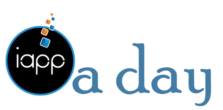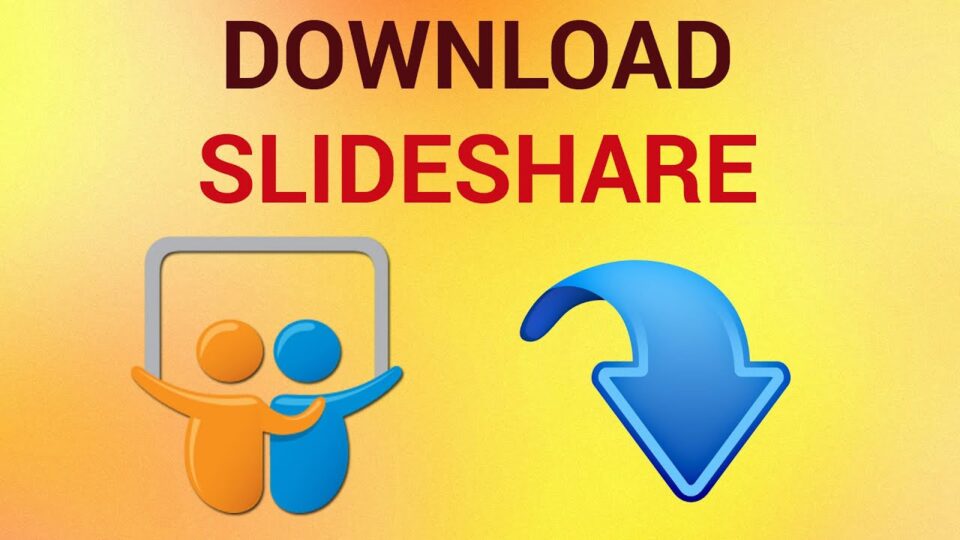SlideShare is a treasure trove of presentations, offering a wealth of information on diverse topics. While the platform allows users to view presentations online, it does not provide a direct download option. However, with a few simple steps, you can learn how to download PPT files from SlideShare for offline access or further reference. In this guide, we will walk you through the process.
Step 1: Locate the Presentation on SlideShare
Visit the SlideShare Website:
Open your preferred web browser and navigate to www.slideshare.net.
Search for the Presentation:
Use the search bar to find the specific presentation you want to download. Enter relevant keywords, the presentation title, or the author’s name to narrow down your search.
Step 2: Copy the Presentation URL
Open the Desired Presentation:
Click on the presentation to open it on SlideShare.
Copy the URL:
Copy the URL from your browser’s address bar. This URL is crucial for accessing and downloading the presentation.
Step 3: Utilize Online SlideShare Download Tools
- Explore Online Download Websites:
Several third-party websites specialize in SlideShare downloads. One of the best site is islideshare.com
- Paste the URL:
Go to the SlideShare download website of your choice and locate the field where you can paste the presentation URL. Paste the URL copied in Step 2.
- Download the PPT File:
Click the download or convert button, and the website will process the presentation, providing you with a downloadable link for the PPT file.
Step 4: Consider Browser Extensions
Install a Browser Extension:
Some browser extensions are designed to simplify the process of downloading SlideShare presentations. Examples include the “SaveFrom.net helper” extension. Install the extension in your browser.
Visit SlideShare:
Return to SlideShare, open the desired presentation, and the browser extension may detect the content, presenting you with a download button. Click the button to initiate the download.
Step 5: Alternative Methods
Take Screenshots:
If the above methods are not feasible, consider taking screenshots of each slide using the Print Screen (PrtScn) button on your keyboard. You can then compile the screenshots in an image editor or presentation software.
Downloading PPT files from SlideShare involves using third-party tools or browser extensions due to the platform’s inherent limitations. Always exercise caution when using third-party websites, ensuring they are reputable and trustworthy. Additionally, be mindful of copyright and intellectual property rights when downloading and using content obtained from SlideShare.